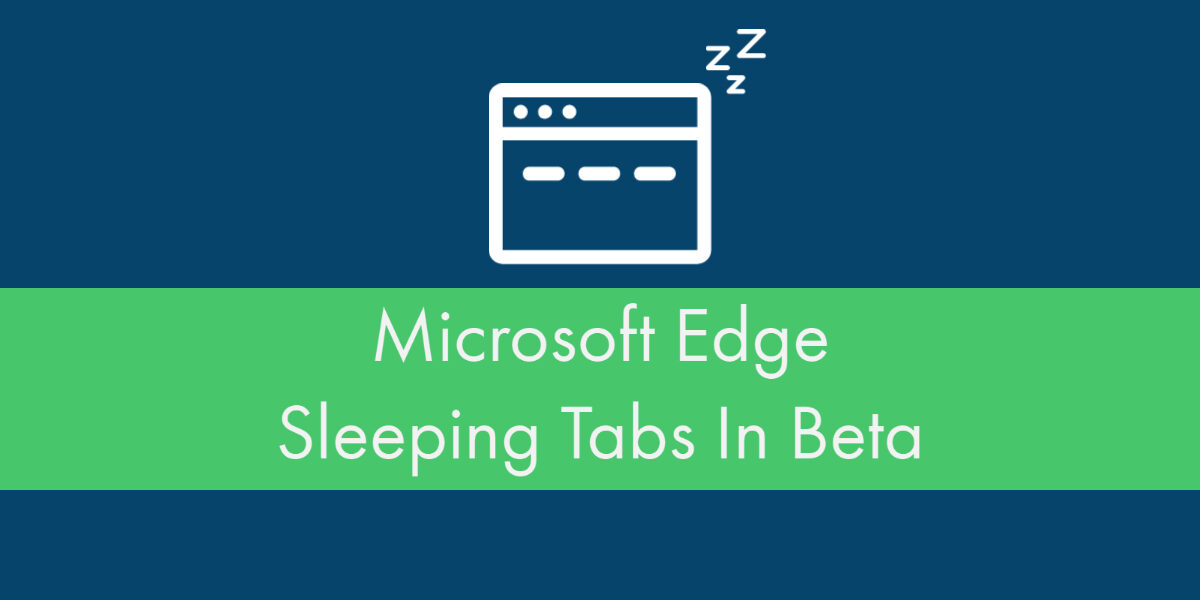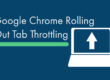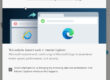Estimated reading time: 2 minutes
Microsoft Edge is introducing Sleeping Tabs into its beta browser. Sleeping tabs will improve memory and CPU performance for those with multiple tabs open at once. By putting inactive tabs “to sleep,” your computer is able to reallocate important resources to your active tabs and processes, optimizing its performance. They found, on average, that sleeping tab testers saw a 32% reduction in memory usage and 37% less CPU use per tab.
As sleeping tags moves into beta, it has already seen some improvements such as being able to change the interval at which the tab goes to sleep, group policies, and some visual enhancements. We look forward to seeing how it progresses as it works its way into widespread use.

How Do I Access Microsoft Edge’s Sleeping Tab Beta?
If you’re looking to try sleeping tabs, open the Microsoft Edge Beta browser and type “edge://flags” into the address bar. Under experiments, enable the following: “Enable Sleeping Tabs” and (optional) “Enable immediate timeout for Sleeping Tabs” and you’re set!
This will lead to an introduction to sleeping tabs (pictured above). Settings for this feature can be changed in the Settings tab under Settings > System. Here, you can set URLs to exclude from the sleeping process. If you didn’t enable immediate timeout, you will also have the option to set the frequency at which the tabs sleep here.
If you have any further questions about Microsoft Edge’s Sleeping Tabs Beta, you can contact us here. Have you been using Sleeping Tabs? We’d love to hear your insight.
More details about the beta are available on the Microsoft Edge Insider blog.
Sources: